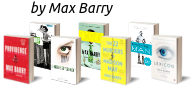23
Dispatch → Meta → Reference
A guide to IIWiki for the novice, the deacons, the inexperienced, the newborns, the elderly, the disabled, the lepers, and even the self-proclaimed strongest entities
Very important note: IIWiki has switched site hosts, and as a result the website's layout has also changed. The iiwiki you see in these screenshots is different from what it looks like now. This, however, should not be a problem as most UI elements are still in the same place -- they just look different. Also note that the new url to iiwiki is: https://iiwiki.us/wiki/Main_PageNote: Everything that is 'done' has a checkmark (✓) next to it in the table of contents.
TABLE OF CONTENTS
1. Introduction ✓
2. How to start ✓
2.1 Standards & Conventions ✓
3. Basic formatting ✓
4. Images ✓
4.1 Wikimedia ✓
5. Infoboxes ✓
6. Tables
7. Formatting for pros
8. Categories
9. Navboxes
10. Flag icons
11. Templates in general
12. Removal
13. Miscellaneous
So, you want to use IIWiki? Good choice. This guide will help you with getting familiar with Wikitext, the 'language' which IIWiki uses for its formatting, and with using the site as a whole.
Since I learnt to use IIWiki simply by observation and just trying out things, I never learnt the correct terminology; so don't expect any of that in this guide. This guide is meant for the clueless, the BBCoders, those who cannot use BBCode, and for those who do not even know what BBCode is.
Before we start off, I think it's important to note two things:
The code IIWiki and the actual Wikipedia use is identical. Same thing. If you need additional help you can search the internet for help with writing actual Wikipedia articles.
Secondly, if you need IIWiki specific help, help in worldbuilding or whatever I suggest that you  join the IIWiki discord.
join the IIWiki discord.
You want to start with making an account. It's very simple, write down an e-mail address, come up with a username, come up with a password that you won't forget, and do confirm that you're human. (for the record, they want you to write 'nationstates' )
Now that you have an account, create a new page. How? On the top right of the page there's search bar. Type the literal name of your article, then search. If all is well then it will tell you that such an article doesn't exist. It will ask you if you want to create a new page with that title. Click the red text, and you will be able to edit the article. Make sure the title is correct (spelling, capitalisation, etc.). I suggest you make your first article about your nation. Note that the name should just be 'Lindenholt' and not 'The Kingdom of Lindenholt'.
There are rules regarding article titles. Please adhere to them: https://en.wikipedia.org/wiki/Wikipedia:Article_titles
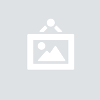
Fig. 1 Here's the homepage. I've pointed out two important things: the search bar and the 'upload file' hyperlink. You will need the latter later in this guide.
2.1 Standards and Conventions
FOR THE LOVE OF GOD, READ THE  STANDARDS AND CONVENTIONS!!11!1!
STANDARDS AND CONVENTIONS!!11!1!
Before you post anything or continue with this guide, you should be aware of  the rules of posting anything on IIWiki. Not only so you don't get your articles deleted or your arse banned from the website, but also to preserve the immersion of those reading your article. It is very important that you have read the
the rules of posting anything on IIWiki. Not only so you don't get your articles deleted or your arse banned from the website, but also to preserve the immersion of those reading your article. It is very important that you have read the  standards and conventions and that you apply them in your article. I will not be making a summary of it here, as I actually, genuinely, in all seriousness, want you to click
standards and conventions and that you apply them in your article. I will not be making a summary of it here, as I actually, genuinely, in all seriousness, want you to click  this hyperlink and read the full version. Do not post anything until you've read
this hyperlink and read the full version. Do not post anything until you've read  it; just reading this guide will not suffice.
it; just reading this guide will not suffice.
3. Basic formatting
Now that you've made your first article you need to write something. For plain text you can simply start writing, but since a good wiki article has headers to denote different subjects and topics, you need to be able to make headers and sub headers.
In order to create headers you must use the equal sign (=) the amount of equal signs you use determines the size of your header.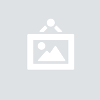
Fig. 2 Headers and sub headers.
Now let's say you want to link to an other IIWiki page. How would you do that? You use brackets ([ and ]). Using double brackets and entering the literal word for word name of the article, you can link to any article on IIWiki. If for some reason you'd like to link to an article, but want a different text to show up then you can use the brackets and the vertical bar (|) like depicted in the figure below. IIWiki also allows you to link to real life Wikipedia's pages. You do this with the other type of brackets ({ and }). In the figure below there's an example on how to do this.
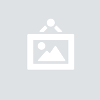
Fig. 3 How to link to different articles, and how to add invisible notes.
Now that you know how to link to different articles and are able to make headers for your text, I should introduce you to the top bar in the editor. 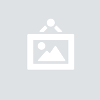
Fig. 4 Some basic functions of the top bar. From left to right: Bold, italic, time stamp + name, hyperlink, image, references.
The top editor bar also has some extra features. Special characters and help should speak for themselves. This guide will leave the 'advanced' tab for what it is for now. We will come back to it when we reach chapter 7: Formatting for pros. Since I've taught you how to write in IIWiki, I will now proceed to how you can express yourself graphically; through images.
4. Images
Wikis are brought to life by nice free to use pictures. I strongly advice that you only use images that are either your own, ones that are free to use (creative commons etc.) or pictures of author's whose consent you got. The graphics you use should also not be NSFW, and they should be of good quality. Also, make sure your files aren't too large, IIWiki's staff does not appreciate that. However, most importantly ask yourself: "Does this image add anything to whatever I'm writing, and does it fit in the formatting?" Sometimes it's better to leave out a picture because it doesn't fit, or sometimes it's better to leave out a picture because it does not add any real content to the things you're writing. Not adding pictures to a wiki page is a valid option.
If your image satisfies all the criteria listed here, then you may want to upload it. Click the upload file hyperlink (see Fig. 1), and select the file you want to upload. NOTE: THE NEW IIWIKI'S UPLOAD BUTTON IS IN A DIFFERENT PLACE. You can find it by clicking "Tools" in the top bar and clicking "Upload file" after that. Give your file a good name. Something that is descriptive of what the image is, is maybe the best choice. Keep in mind the file needs a file extension (most common are .jpg, .png and .svg), and keep in mind that when placing the image in your article, the name of the file is capital sensitive. Remember/copy the name; you will need it later on. Now using the skills you learnt in the last chapter, you can add in the image using the top editor bar.
...wait... how?
Like this:
[[File:File Name.png|thumbnail|size|caption]]
You can also just select a specific size by specifying the amount of pixels. An image 200 pixels across would like like this:
[[File:File Name.png|thumbnail|200px|caption]]
You can also choose the position of the image within your article. To do this you need to add an other vertical bar (|).
[[File:File Name.png|thumbnail|size|position|caption]]
Valid positions are left, right, center and there are probably some I do not know about. I propose that you go find out for your self through experimentation.
If you're anything like me, then you're constantly revising your history, canon and updating your graphics to look nicer. Instead of overburdening the IIWiki servers with you adding new files for every update you make, you can also just submit an updated file. The benefit of this is that you won't have to change your code, and can just upload the file which will overwrite the old file. Another benefit is that you can revert back much more easier to the old files, if you require to revert back. You upload a newer version by going to the page of the file you want to update (simply click the image), then click on 'Upload a new version of the file', and the rest should be clear. If it does not change everything instantaneously, then I suggest you try again after waiting for a significant amount of time.
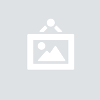
Fig 5. Here you can upload a new version of a certain file.
4.1 Wikimedia
Speaking of not overburdening IIWiki's servers, did you know you can also link to files hosted the real life Wikipedia? Well, it took me an embarrassingly long time to figure it out -- that might just be me though. You can use images found on Wikipedia by using the exact same code you would if you were to upload an image directly to IIWiki -- just enter the name the file you want to access has on Wikipedia. I strongly suggest you use images already present on Wikipedia wherever possible.
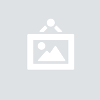
Fig. 6 Left is the result of using the simple code, as you can see: no border. The right is the result of using a border. Note that by default the image will be formatted to the right. Note: The feature depicted (displaying Imgur images on iiwiki) is no longer available
Sometimes it is desirable to use the simpeler, no box, code. For instance, when you are putting images in infoboxes. What is an infobox you ask?
5. Infoboxes
An infobox is a beautiful piece of formatting that is often placed in the top right corner of an article. Usually it displays key information about a topic in an almost summarising fashion. Infoboxes are templates, for now it is not important on how you create a template or an infobox. The only thing you should know is that template articles have a fixed naming convention.
Template:something something something
Infoboxes are not the only templates, there are hundreds if not thousands of different templates. Most of them fall out of the scope for this guide however, so for now we will focus on the infobox templates. You can find an infobox by searching "Template:Infobox" in the IIWiki search bar. If you type this in without the quotation marks and without pressing enter, you can see the different types of infoboxes. What might come up is something like this:
Template:Infobox Aircraft
Template:Infobox Animal
Template:Infobox Astronaut
Let's take a look at the infobox for an economy page. Type "Template:Infobox economy" in the search bar, or click  this hyperlink. On that page we will see a bunch of code, and on the right a visual representation of what the infobox will look like. Let's copy and paste the code in to our editor.
this hyperlink. On that page we will see a bunch of code, and on the right a visual representation of what the infobox will look like. Let's copy and paste the code in to our editor.
Now comes the arduous task of filling out what is in essence a form. Wikipedia's templates are almost always more extensive than you will need, so you opting to leave some areas blank is a perfectly acceptable thing. The neat thing is, that if you leave a certain thing blank then nothing will show up there; thus keeping your infobox tidy. To fill in information you simply have to add it to the right of the equals sign (=).
Sometimes an infobox question could be answered through the use of an image. In that case you can simply add the file name of your image behind the equals sign.
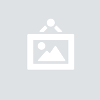
Fig. 7 Parts of the infobox are filled out. Notice how the things I did not fill in were completely omitted in the preview.
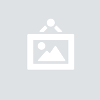
Fig. 8 In figure 7 we used an Imgur hosted image Note: Using imgur images is no longer possible; in this figure you can see how you can use a file hosted via IIWiki or Wikipedia.
7. Tables
"Lind! I have all this info that I am very enthusiastic to share. Does IIWiki have a way of displaying that information in an efficient, orderly and accessible way of displaying it?"
Well my friend, you're in luck! Welcome to the hell that is tables. The codes for tables can get quite messy at times, but a good table can be oh-so rewarding. Now, how do we make a table? The easiest way of making a table is by finally opening that "advanced" tab in your editor.
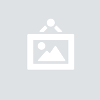
Fig. 9 After clicking the little pictogram of a table we will be greeted with a table-setup screen.
This should be straightforward. Just add as many columns and rows as you need. Additionally you can make your table sortable; that way you can find out which country in your region produces the most amount of potatoes. Alternatively it could list all the nations in your region alphabetically. Let's make it sortable by ticking the "Make table sortable" box and just make a 3x3 table.
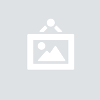
Fig. 10 Just filling in the table
In figure 10 you can see that what shows up is a bunch of code that vaguely resembles a table with placeholders like "Example" and "Header text". Let's just fill those in with something and press preview. Ah! Because I already know how to use this code By pure chance we made something that looks somewhat correct! It still looks of off though, but we'll come to making it look nice later.
It bothers me that the "rank" column is way too large for its content; in the end it's just a single number. It's too wide. How could we make it smaller? Well, we can specify a style, specifically a size expressed in the amount of pixels. How do we do that? Well, we can just add some code:
style="width:20px;"|
Adding this code to the header text area we can set the width to 20 pixels. Note that the length of the text you put in the header will "dominate" over any value you put there.
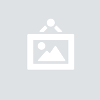
Fig. 11 Before adding the code and after. Notice how you can also make a column much wider by just putting a big number there. I suggest you try out different values and experiment with something that pleases you.
It still looks off though. I don't like it that the rank numbers are formatted to the left of the cell. Can't it be centred? Oh yes it can! We can centre it by using this code:
style="text-align:center"|
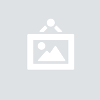
Fig. 12 As you can see, the rank numbers are in the middle now.